How to Set Up Home Assistant on Your SmartHome Devices
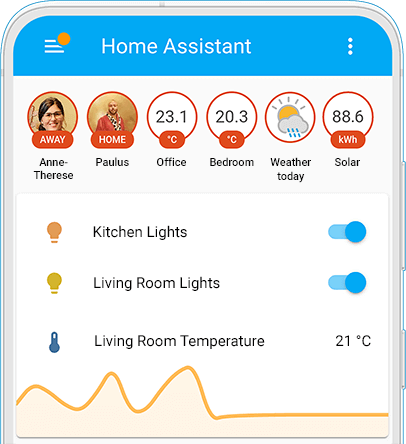
Bringing smart home technology into your living spaces can simplify your life in countless ways. In this comprehensive guide, we'll be focusing on setting up Home Assistant on the Echo Show 15.
Getting to Know Your Tools
The Echo Show 15 is an impressive piece of technology from Amazon that combines Alexa's capabilities with a visual display. Whether it's answering questions, playing music, or controlling your smart home devices, the Echo Show can handle it.
On the other hand, Home Assistant is an open-source platform that can streamline control of all your smart devices, with the goal of making your smart home smarter. It's a robust hub for managing, monitoring, and automating your smart home devices, capable of integrating with over 2000 different services and devices.
What You'll Need to Get Started
To begin this journey, you'll need a few essentials:
An Echo Show 15 device
A device to run Home Assistant (such as a Raspberry Pi or a dedicated PC)
Stable internet connectivity
An Amazon account to link to Home Assistant
The Step-by-Step Guide to Setting up Home Assistant on Echo Show
Let's delve into the meat of the matter - the setup process. We'll start with setting up the Home Assistant, move to integrating it with Echo Show, and then add some devices to the Home Assistant ecosystem.
Setting Up Home Assistant
Select a suitable device to run Home Assistant. After installing it, ensure to configure your installation following Home Assistant's official guide.
Integrating Home Assistant with Echo Show
Open your Home Assistant dashboard, navigate to the integrations page, and add the 'Alexa Smart Home' integration.
You'll then be prompted to link your Amazon account. Proceed with the instructions to authenticate your account.
Head over to your Echo Show device and open the Alexa app. In the Skills & Games section, search for 'Home Assistant'. Enable the skill and sign in with your Home Assistant credentials.
Optimizing Your Home Assistant on Echo Show Experience
Suggested Settings and Customization
One of the great things about Home Assistant is its high degree of customization.
Scenes: Create customized "scenes" in Home Assistant to automate multiple devices simultaneously. For instance, a "Good Morning" scene might turn on your lights, start brewing your coffee, and play your morning news briefing.
Automation: Don't limit yourself to controlling devices manually. Use the automation features in Home Assistant to make your devices react to each other's status changes.
Groups: Bundle your devices by room or type. Not only does this make it easier to control multiple devices at once, but it can also help you organize your Home Assistant dashboard.
Tips for Organizing and Managing Devices
Organization is key to a smooth smart home experience. Here are some tips:
Naming Conventions: Use consistent, descriptive names for your devices. This makes it easier for Alexa to recognize them and follow your commands.
Room Assignment: Assign your devices to specific rooms within the Alexa app. This will allow you to control all the devices in a room with a single command.
Routines: Use Alexa routines to automate device actions based on triggers like time of day or sensor readings.
Additional Features of Home Assistant Worth Exploring
Add-Ons: Home Assistant offers various add-ons to enhance your smart home experience. From media servers to weather forecast integrations, there's an add-on for almost every need.
Scripts: If you're comfortable with coding, consider writing your own scripts to create more complex automations.
Community: Home Assistant has a thriving community of users who can provide assistance, ideas, and custom integrations. Don't be afraid to get involved!
Adding Devices to Home Assistant
Home Assistant's power lies in its ability to control a wide array of devices. We'll add a few popular smart devices to the Home Assistant ecosystem for you to understand the process.
Philips Hue Smart Bulbs White and Ambiance: To integrate Philips Hue with Home Assistant, you need to first set up the Philips Hue bridge. After the setup, Home Assistant should automatically detect and add your Hue Bulbs. You can then assign names and rooms to each bulb to help Alexa recognize them. You might also consider the Philips Hue Smart Bulbs White - 1 Pack or the Philips Hue White and Color Ambiance Medium Lumen.
Sonos Move - White or Sonos One - Black: Sonos speakers can be added to Home Assistant by simply adding the 'Sonos' integration in your Home Assistant dashboard. Once your speakers are detected, you can name them for easy identification.
iRobot Roomba 694 or iRobot Roomba j7+: After setting up your Roomba using the iRobot app, add the 'iRobot' integration in your Home Assistant dashboard. Your Roomba should be detected automatically and can then be controlled via Home Assistant and Echo Show.
Troubleshooting Common Issues
Technology can sometimes be fickle, but we've got you covered. Here are a few solutions to common issues that might occur during setup:
Echo Show is not detecting Home Assistant: Check to ensure that your Echo Show is connected to the same network as your Home Assistant.
Cannot control devices through Home Assistant:
Conclusion
Recap of the Setup Process
Setting up Home Assistant on your Echo Show is a journey that transforms your everyday routines into seamless experiences. We've walked you through setting up the Home Assistant, integrating it with your Echo Show, and adding a few popular devices to your smart home ecosystem.
Encouragement to Explore and Utilize the Full Potential of Home Assistant on Echo Show
The beauty of a smart home is its potential to adapt and grow with your needs. Continue exploring, tweaking, and refining your setup to unlock the full potential of Home Assistant on your Echo Show.
Affiliate Disclosure
Details of Your Affiliate Relationship with Amazon and Home Assistant
As an Amazon Associate, we earn from qualifying purchases. This means that we get commissions on purchases made through our links to Amazon. However, this does not affect our recommendations, and we always put our readers first.
Assurance of Unbiased Review Despite This Relationship
Our goal is to provide comprehensive, honest, and valuable content to our readers. We test and scrutinize every product and process we recommend, regardless of any affiliate relationship. Your trust is our utmost priority, and we strive to uphold it by maintaining transparency and unbiased reviews.
コメント